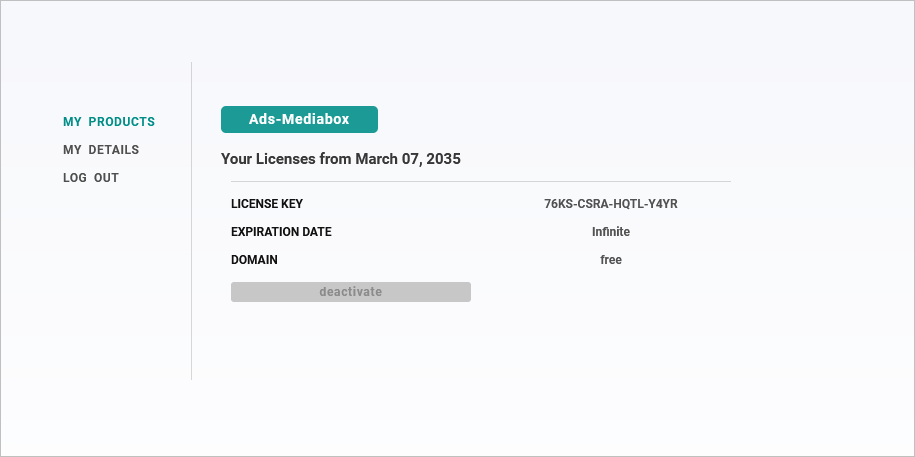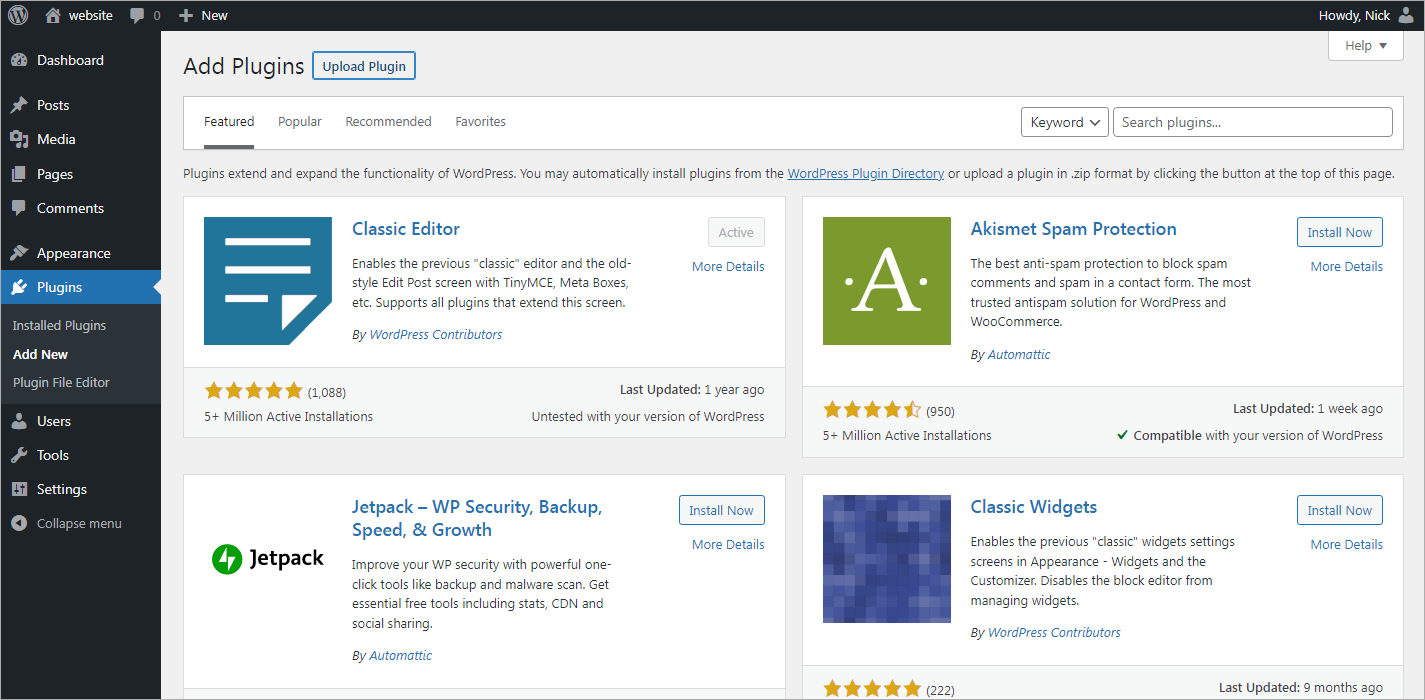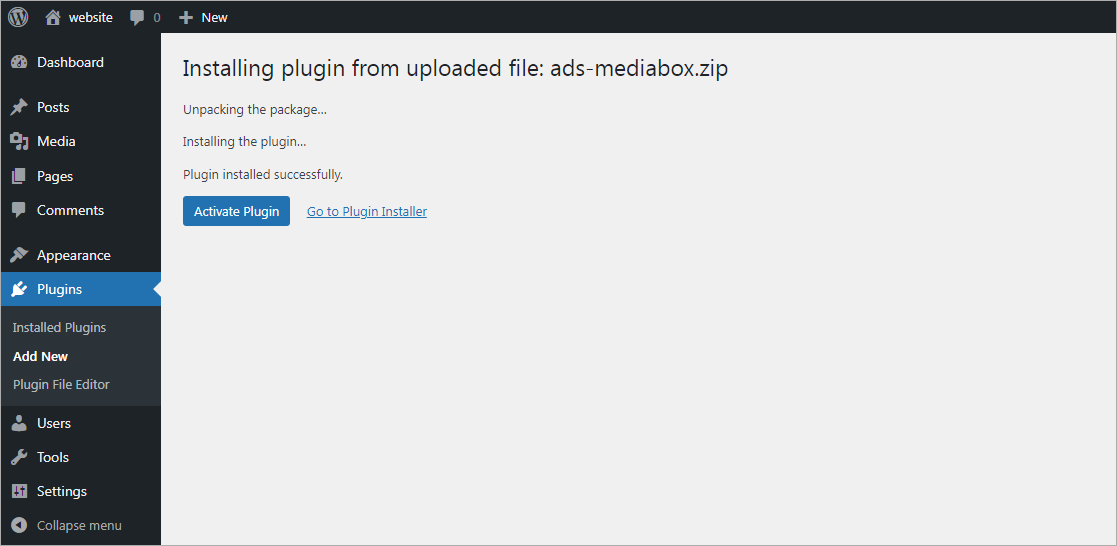Immediately after payment, you will be redirected to your account. There you will get access to your plugin for downloading and license keys to it. As well you will receive 2 notification emails. The first one contains credentials for your account, the other one – a notice about the plugin purchased.
To download the plugin, click on the Download Ads-Mediabox button next to one of your licenses. This will save a zipped file of the Ads-Mediabox plugin to your computer.
Installing on your website
Once you’ve downloaded your zip file, go ahead and navigate to the site where you’d like to install Ads-Mediabox. Then, inside the admin dashboard, go to Plugins – Add New and click the Upload Plugin button.
After your file is uploaded, click on the Install Now button.
Once the plugin is installed, click on the Activate Plugin button to activate Ads-Mediabox on your website.
After license activation, you will be able to connect Ads-Mediabox to your media files.